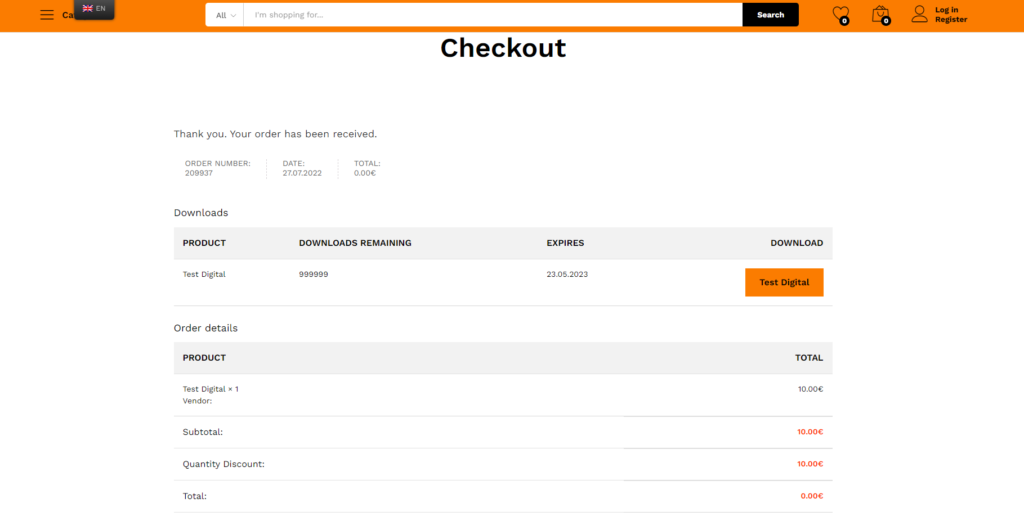Nenhum produto no carrinho.
In order to make a purchase, select the product that you like and click the button Add to basket
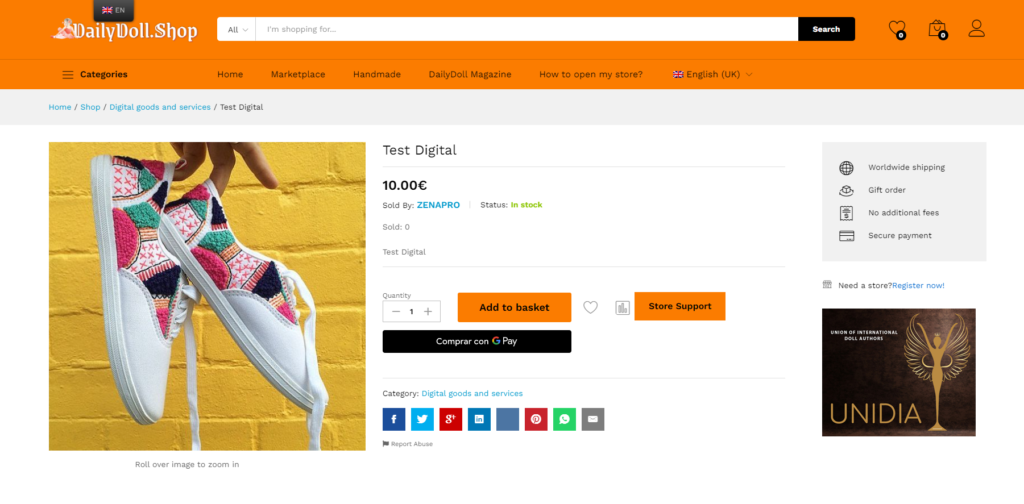
We advise you not to pay for the purchase immediately through Gpay / ApplePay or other fast payment methods, as these payment systems periodically do not allow you to make a “quick purchase”.
After that, you can go to the shopping cart, that you view your chosen item and start the buying process.
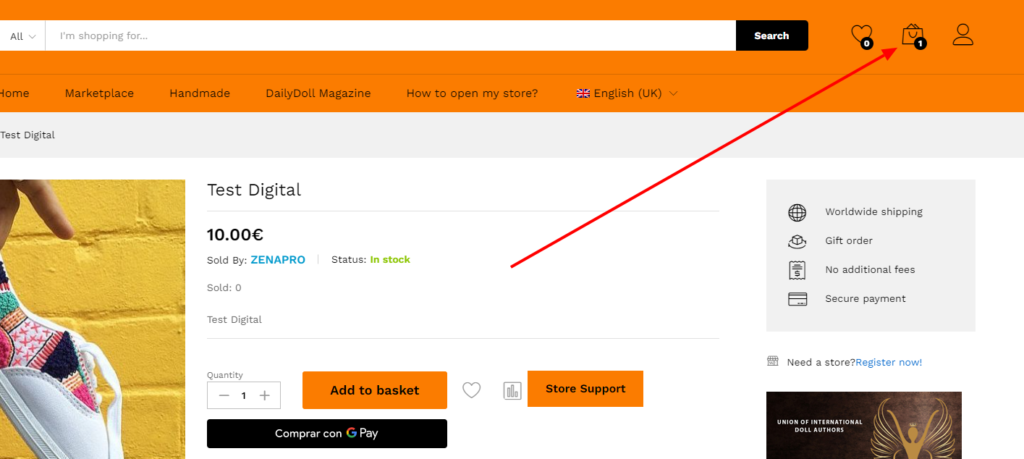
In the shopping cart, you can add a promotional code (if you have one) and get a discount on the product.
Or you can calculate the shipping cost if you are ordering a physical item.
Please note that the cost of delivery and the cost of the goods are set by the Seller.
If you have any questions to the Seller, you can always contact him, by clicking on the Store Support button.
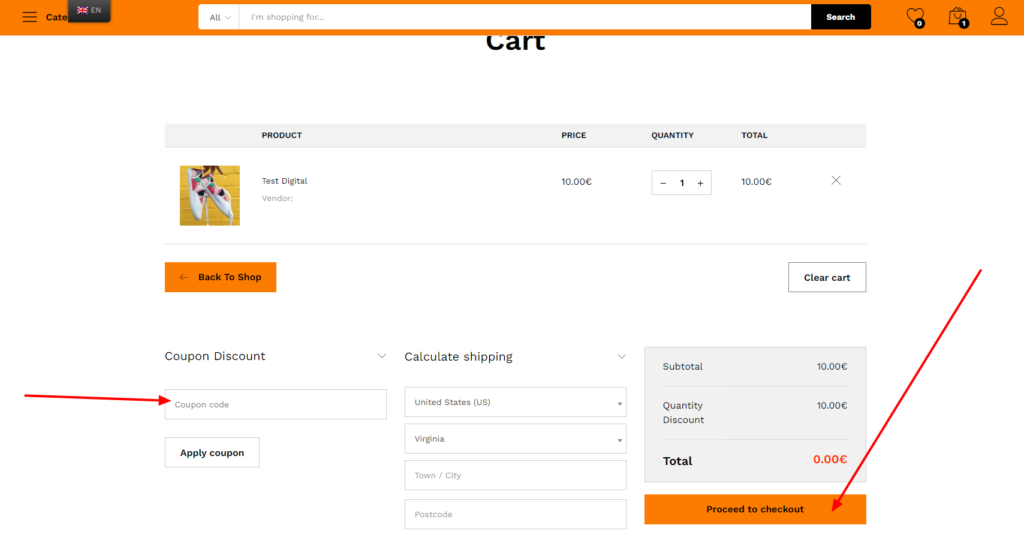
After you have made sure that the product and its quantity correspond to the order, you can click the Proceed to checkout button.
To register an account, you can click on the little man icon in the upper right corner and go through the registration process.
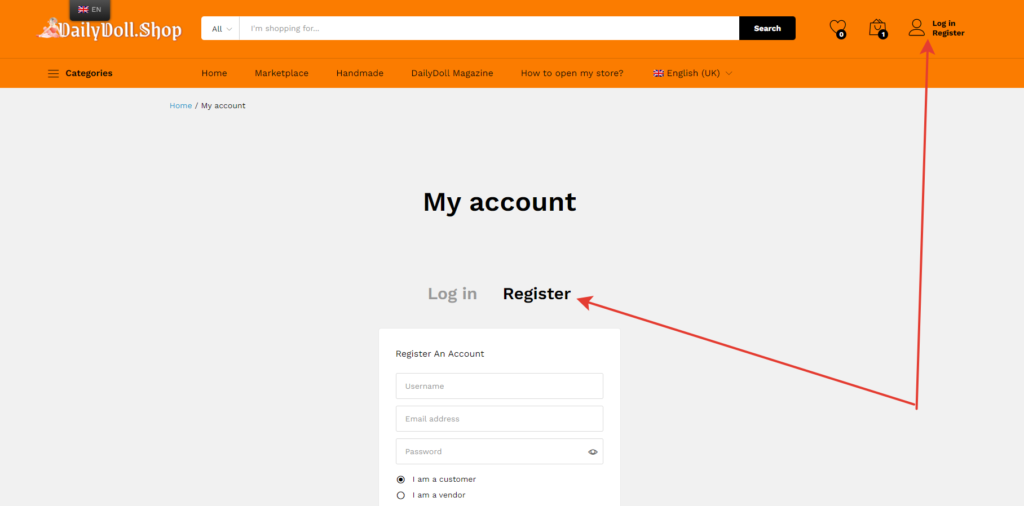
In a new window, if you already have an account, then you can log in to your account.
If not, you can register or make a guest purchase by clicking on the button Skip Login
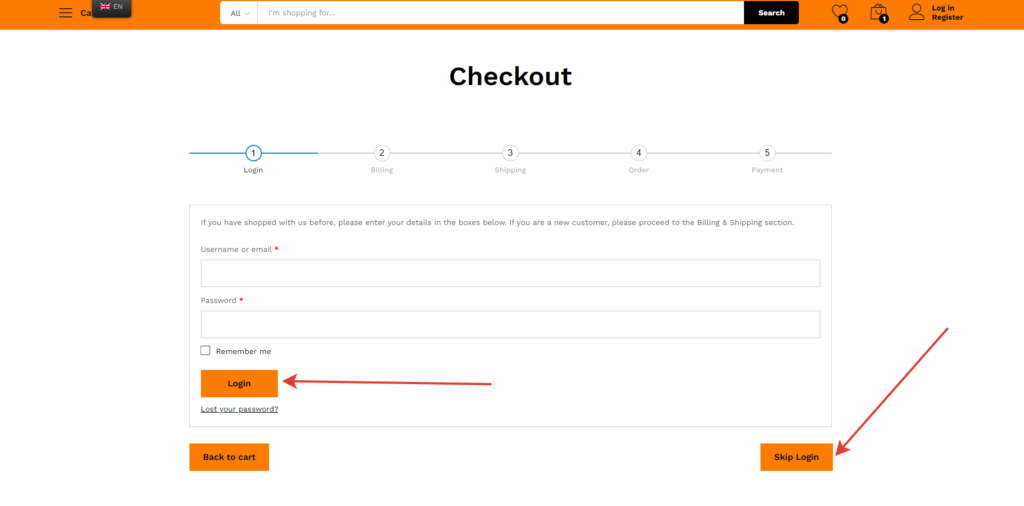
Our advice – register on the site!
It does not take much time, but after registration you will have a personal account in which you can always see your purchases, download your digital goods and track your order by tracking number.
Purchase Process
After you have logged into your account or clicked on Skip Login, a window will open in which you need to enter your information to complete the order.
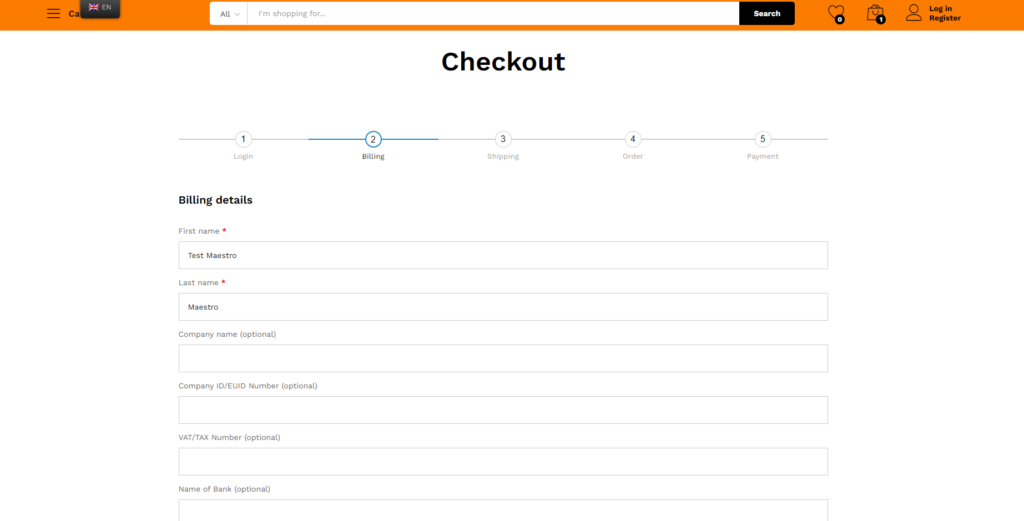
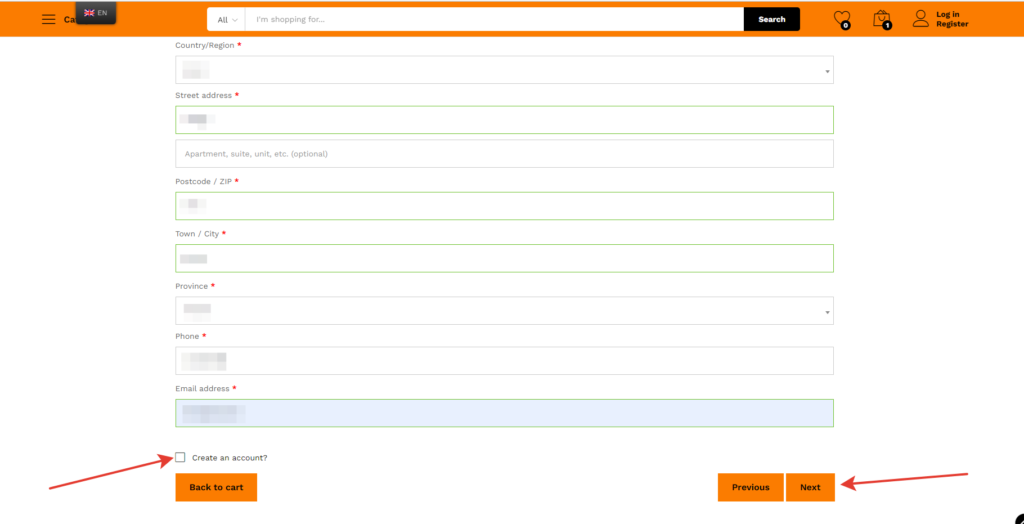
If you haven’t registered before, you can check the Create an account checkbox and your account will be created automatically.
After filling in all the fields, click the Next button
In a new window, if your mailing address is different from your shipping address, then you can enter information about the delivery address in a special field.

To go to the next step, press the NEXT button
Further, if you have not entered a promotional code (coupon) to receive a discount on the product, you can enter it in the Coupon Code field and click the Apply Coupon button to activate it.
After activation, below you will see that the purchase amount has changed. If you don’t have a coupon, you can skip this step.
Press the NEXT button.
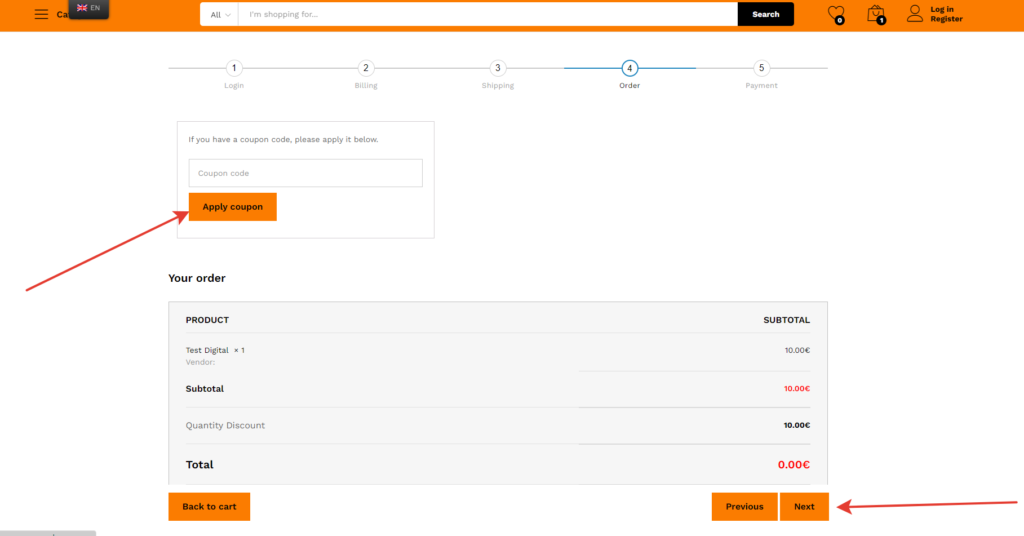
Final step: PAYMENT
In the new window, you can choose the most convenient payment method.
You can read more about payment methods her https://dailydoll.shop/secure-payment/
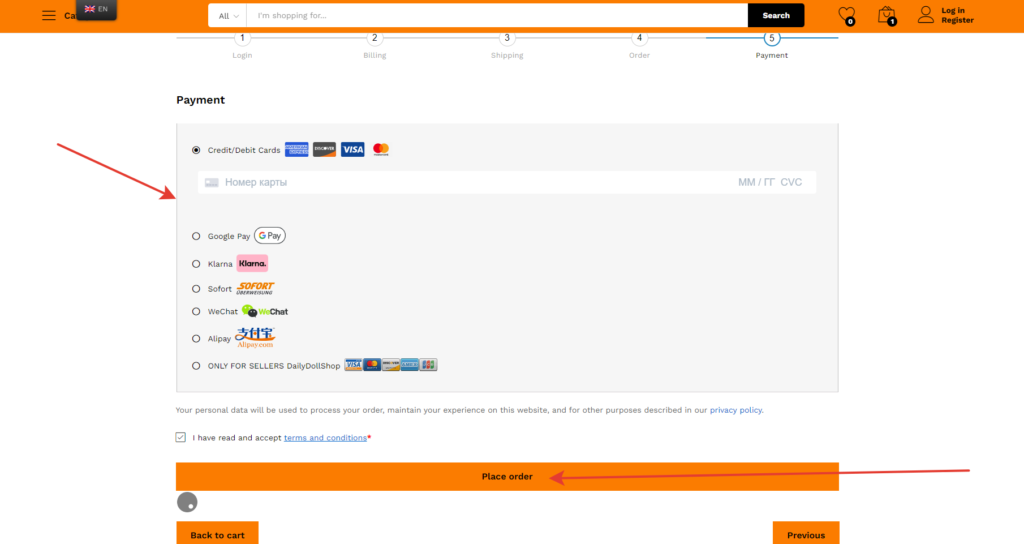
Don’t forget to check the box I have read and accept terms and conditions*
Enter the data and make the payment by clicking on the Place Order button
Your order has been placed